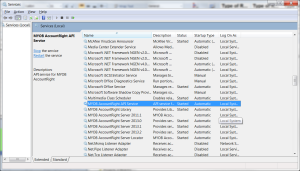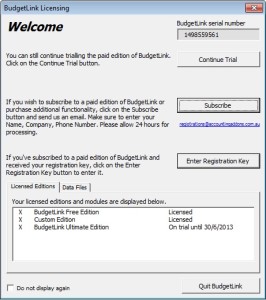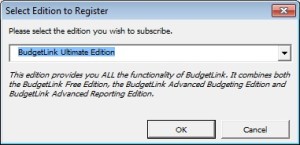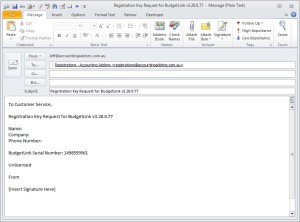We are pleased to announce the latest release of our products for August 2014. We have worked hard to make BudgetLink, ExcelReportLink and ODBClink compatible with both 32-bit and 64-bit versions of Microsoft Excel.
It is worth noting that users of MYOB 19.10 or prior will still need to use the 32-bit version of Microsoft Excel as the ODBC driver is 32-bit.
BudgetLink users can download the latest version from the following page.
http://accountingaddons.com.au/budgetlink/download/
ODBClink users can download the latest version from the following page.
http://accountingaddons.com.au/budgetlink/odbclink/
ExcelReportLink GL Pivot Solution users can download the latest version from the following page.
http://accountingaddons.com.au/excelreportlink-gl-pivot-solution/download/
ExcelReportLink Sales Pivot Solution users can download the latest version from the following page.
http://accountingaddons.com.au/excelreportlink-sales-pivot-solution/download/
Other ExcelReportLink users can download from the relevant product page.
http://accountingaddons.com.au/excelreportlink/
Jeff Stephenson
Managing Director | Solution Architect