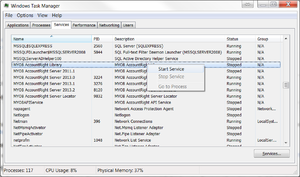Starting the MYOB AccountRight Live services
Overview
In order for third-party applications to connect to your MYOB AccountRight Live data file located on your local machine or on a remote server, you need to have some software or services running. These services must be running on the machine hosting the file (e.g. If the file is installed on a server, you would need to run MYOB from that server machine).
Sometimes, these services do not start automatically when starting your machine. There are two approaches to resolving this problem. We recommend you try both approaches.
Note that the MYOB AccountRight Live services are only applicable to those who installed MYOB using the Server installation and not the PC installation. See How to confirm if MYOB AccountRight Live was installed using the PC or Server Installation for more information.
Starting the MYOB AccountRight Live services by using MYOB
We have found that when MYOB starts, it sometimes ensures all services are up and running. As such, the easiest step is to simply start MYOB and open your data file. In most situations, if you can open your MYOB data file through MYOB, everything should be ok.
However, this does not guarantee that the MYOB AccountRight Live API is installed or running.
Also, this approach typically only works when the file is hosted on the local machine.
Starting the MYOB AccountRight Live services manually
On some machines, we have found that the services do fail to start when MYOB first starts. Follow these steps to rectify this problem. It is important to note that these steps must be performed on the machine hosting your file (e.g. If the file is installed on a server, you would need to perform these steps from that server machine.).
Note that these steps only apply if you installed using the Server installer and not the PC installer. If you are unsure which installer you used, we recommend you try the steps anyways.
- Go to the machine which contains your data file;
- Press CTRL-ALT-DEL on your keyboard and run Task Manager;
- Go to the Services tab;
- Scroll down the list until your see MYOB AccountRight Library. If it is not running, right click on it and choose Start;
- Scroll down the list until your see MYOB AccountRight Server Locator. If it is not running, right click on it and choose Start;
- Scroll down the list until your see MYOBAPISERVICE. If it is not running, right click on it and choose Start;
- Scroll down the list until your see MYOB AccountRight Server xxxx.x (e.g.MYOB AccountRight Server 2013.3) . If it is not running, right click on it and choose Start;
Notes
- You can also run Task Manager by clicking on your Start menu in windows, entering Task Manager in the search bar and selecting View running processes with Task Manager.
- You can also run Task Manager by right-clicking on your task bar and selecting Start Task Manager from the contextual menu.
- The MYOBAPISERVICE is only required if the data file is on your local machine or on a remote server. It is not required when your data file is in the cloud.