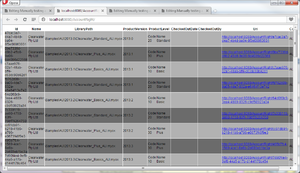Manually testing a connection to MYOB AccountRight Live
Jump to navigation
Jump to search
Overview
If your MYOB AccountRight live data file is hosted locally (on your local machine) or on your own server, you can test to see if the API is working by using your web browser.
Note that this does not apply to MYOB AccountRight Classic which uses the ODBC driver technology.
Manually testing a connection to MYOB AccountRight live
To test a connection to MYOB AccountRight live using your web browser, follow these steps.
- Open your web browser (Internet Explorer, Chrome, Firefox, etc.);
- Navigate to:
- Local Machine: http://localhost:8080/AccountRight/;
- Server: http://machinename:8080/AccountRight/ (where machinenameis the actual name of the server);
- Click on one of the hyperlinked data file that appears;
- Log in to your data file using the correct user name and password;
- Click a few of the hyperlinks until you see tables of data as in the image
How do you know if the test fails
The test has failed if:
- You don't see tables similar to the image to the right or;
- You get an error message after logging onto the data file
Additional server tests
- This approach can also be used on a server if you are physically logged into the server. This should prove if the API is up and running on that server. Although, the API may still be blocked from external connections by other computers.
- If you can connect to the data file while logged into the server, but not when using the server URL, this implies network issues such as firewall, etc. preventing connections from external devices.
What to do if the manual test fails
If the test fails then Reinstall the MYOB AccountRight Live API.