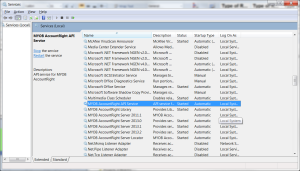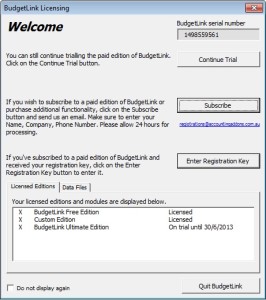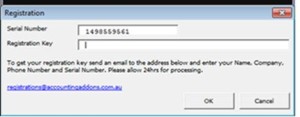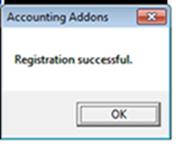Overview
If you have many inactive Customer or Item records in MYOB AccountRight Classic (v19.9 or below) and you want them either deleted or merged and its not an efficient use of your time to do it yourself then we can assist.
We are now providing a service to whereby you can send us your MYOB data file over the week end and we return in by Monday morning with all of your inactive records removed.
Why do it ?
Removing inactive cards or items will:
1. Speed up your MYOB data file so that you can perform accounting tasks in less time
2. Remove irrelevant information so that you can more easily identify and focus on your best customers
How does it work ?
We have developed a scripting tool that allows us to program key strokes to either delete or merge records in MYOB. After connecting the tool to your MYOB data file, we define what records to remove and then start the process. Upon completion we validate that the process worked, optimise your data file, zip it and then return it via YouSendIt.
See it in action
How long does the process take ?
With an 86 mb data file the solution was able to merge 200 records per hour which means that is possible to merge about 2000 records overnight.
What costs are involved ?
We bill our time to run and project manage the process at $192.50/hr inc GST. Typically the service takes between 4 and 6 hours but can take longer. Merging takes longer than deleting and processing larger data files can take longer than smaller ones.
How to get started ?
Contact us on 1300 233 667 (ADDONS) to make an enquiry