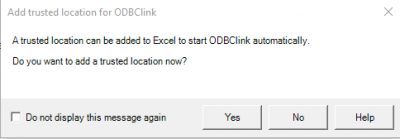Run ODBClink for the first time from a new location
Jump to navigation
Jump to search
Overview
Once moved to a new location follow the steps below to start it
Procedure
- Navigate to the ODBClink Folder in the new location
- Double click the ODBClink.exe file
- At Add trusted location for ODBClink we recommend you click Yes so that you dont have to enable macros each time you start ODBClink
- ODBClink will then start. Note the Install Excel Ribbon instruction and then click OK
- In Microsoft Office Customization Installer click Install to install the Ribbon
- At Welcome to ODBClink read the User License Agreement. If in agreement, check I accept... and then click Continue
- Then continue the start up as normal