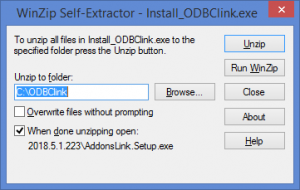PL: Installing ODBClink
Jump to navigation
Jump to search
Home > Getting Started Guide > Installation
Overview
Brief introductory notes outlining the topic.
Prerequisites
- PL: Enabling Macros in Microsoft Excel
- PL: Installing the MYOB ODBC Driver (v.19 and lower)
- PL: Installing the MYOB AccountRight Live API
- PL: Choose the folder to install ODBClink
This is duplicated content from the Installation hub page...
Contents
(Current text from existing page: Installing ODBClink)
To install ODBClink, follow these steps.
- To start the ODBClink Installer click Install_ODBClink.exe. It may be located at the bottom of your Browser;
- Choose Run. The Winzip Self Extractor - Install_ODBClink.exe form will appear;
- At the Unzip to folder: Choose the folder to install ODBClink;
- Click Unzip. An unzipped successfully message should appear when done;
- Click OK. ODBClink should now start;
- When you start ODBClinkfor the first time, you may need to enable macros in order for ODBClinkto start fully;
- ODBClink will open in a new session in Excel and the Menu will appear.
- Once macros are enabled, you will be prompted to create a ODBClink shortcut. Click Yes to do so;
- The Welcome to ODBClink Form will display;
- Click Getting Started Guide and follow the instructions to complete the installation.
Notes
- Optional section to include any additional information arising from the main page contents.
- Formatted as dot points.
Troubleshooting