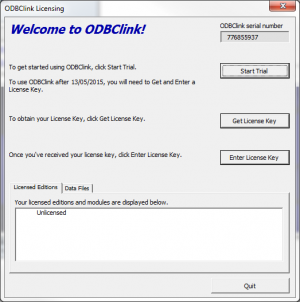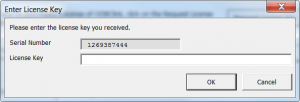Difference between revisions of "How to enter a License Key"
Jump to navigation
Jump to search
| (2 intermediate revisions by the same user not shown) | |||
| Line 1: | Line 1: | ||
==Overview== | ==Overview== | ||
If you have received a subscription or renewal key, it can be applied by entering it into ODBClink. This support note will explain how to do that. | |||
== How to enter a License Key == | == How to enter a License Key == | ||
| Line 11: | Line 12: | ||
# [[Starting ODBClink|Start ODBClink]]; | # [[Starting ODBClink|Start ODBClink]]; | ||
# | # Go to the [[Licensing Dialogue]], | ||
# Click the '''Enter License Key''' button; | |||
# Click | |||
# Copy the Key from the email and then paste it into the 'Enter License Key' dialogue and click OK. | # Copy the Key from the email and then paste it into the 'Enter License Key' dialogue and click OK. | ||
| Line 37: | Line 25: | ||
*[[How to get a License Key]] | *[[How to get a License Key]] | ||
*[[ | *[[Starting ODBClink]] | ||
[[Category:Getting Started Guide]] | [[Category:Getting Started Guide]] | ||
[[Category:How To Guides]] | [[Category:How To Guides]] | ||
Latest revision as of 01:14, 6 May 2019
Overview
If you have received a subscription or renewal key, it can be applied by entering it into ODBClink. This support note will explain how to do that.
How to enter a License Key
To enter your license key into ODBClink, follow these steps.
- Start ODBClink;
- Go to the Licensing Dialogue,
- Click the Enter License Key button;
- Copy the Key from the email and then paste it into the 'Enter License Key' dialogue and click OK.
Notes
- Keying CTRL+V on your keyboard allows you to paste.