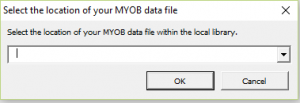Connecting ODBClink to MYOB AccountRight Live Data File on Local Machine
Jump to navigation
Jump to search
Overview
You can connect ODBClink to your MYOB AccountRight Live data file located on your local machine.
Requirements
Before Connecting ODBClink to MYOB AccountRight Live on a Local Machine, please ensure that the following tasks has been done.
Perform a manual testing to check whether your API is working.
Procedure
To connect ODBClink to your MYOB AccountRight Live data file located on your local machine, follow these steps.
- Go to the Data File Setup dialogue;
- See Changing how ODBClink connects to your data file for more information.
- Enter the Company Name;
- Set the Data File Type to MYOB AccountRight Live;
- Set the Data File Location to Data file is in the LOCAL library;
- Enter the User Name and Password to connect to your data file;
- We recommend you use the Administrator user when connecting to your MYOB data file to ensure ODBClink has access to all data required to run your reports.
- Click the Select button to select your data file from a list, select it and follow the prompts to test the connection;
- Click OK to close the Data File Setup dialogue;
- Click Close to close the Manage Data Files dialogue;
- Run the Get Data to pull in the latest data from the configured data file.
Video
This getting started video will show you how to connect ODBClink with MYOB AccountRight Live. It details how to connect to your data file on the local machine, on a server or on the cloud.