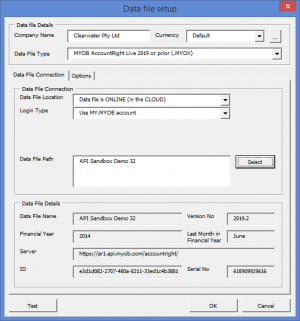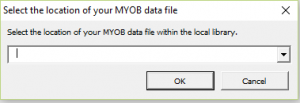Connecting ODBClink to MYOB AccountRight Live Data File Online
Jump to navigation
Jump to search
Overview
You can connect ODBClink to your MYOB AccountRight Live data file located online (in the cloud).
Requirements
You will need to have an active internet connection on the PC.
You will require your MY.MYOB login username and password.
You may also need a separate MYOB data file username and password unless you have linked your MY.MYOB login to a specific user in the data file.
Procedure
To connect ODBClink to your MYOB AccountRight Live data file located online follow these steps.
- Go to the Data File Setup dialogue;
- See Changing how ODBClink connects to your data file for more information.
- Enter the Company Name;
- Set the Data File Type to MYOB AccountRight Live;
- Set the Data File Location to Data file is ONLINE (in the CLOUD);
- Set the Login Type to Use MY.MYOB Account;
- In some instances, you may need to set it to Use explicit data file USER NAME AND PASSWORD and enter an additional User Name and Password.
- If this is the case, we recommend you use the Administrator user when connecting to your MYOB data file to ensure ODBClink has access to all data required to run your reports.
- Click the Select button to select your data file, login to the MY.MYOB website, select your data file from a list and test the connection;
- Click OK to close the Data File Setup dialogue;
- Click Close to close the Manage Data Files dialogue;
- Run the Get Data to pull in the latest data from the configured data file.
Video
This getting started video will show you how to connect ODBClink with MYOB AccountRight Live. It details how to connect to your data file on the local machine, on a server or on the cloud.