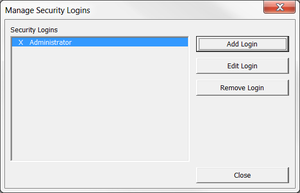Adding a login
Jump to navigation
Jump to search
Overview
BudgetLink has the ability to have security logins which prevents users from running BudgetLink. Once a login is created, BudgetLink will prompt for a user name and password at start-up. This ensures that only users who are allowed to run BudgetLink can do so.
We also recommend you edit the security login of the administrator account to ensure only the administrator can manage all these logins.
Adding Logins
To add additional logins, follow these steps. If security is already in place, you must be logged in as the administrator before being allowed to add new logins.
- From the main Menu in BudgetLink, click on 30. Settings;
- Click on Security item in the menu;
- Click on the Manage Security button;
- Log in as the Administrator if prompted;
- Click on the Add Login button on the Manage Security Logins dialogue;
- Enter the Name used to login;
- On the Password tab, click the Set Password checkbox;
- Enter the Password and Confirm it;
- Optionally, click on the Job Sets tab and assign a Job Set to restrict the jobs for the user;
- Optionally, click on the Worksheet Sets tab and assign a Worksheet Set to restrict the reports for the user;
- Click OK to add the login;
- Click Close on the Manage Security Logins dialogue.
Notes
- For more information on the Job Sets, see Restricting the jobs to which users have access.
- For more information on the Worksheet Sets, see Restricting the reports to which users have access.