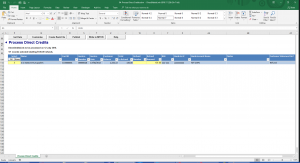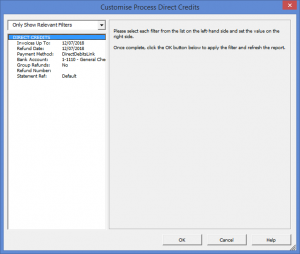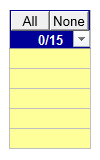Creating the direct credits ABA file using DirectDebitsLink
Overview
DirectDebitsLink allows you to create the ABA or Bank file required by your bank to process direct credits (e.g refunds).
Before creating this file, you will need to ensure that MYOB and DirectDebitsLink are both setup correctly. See Setting up MYOB AccountRight Live to process direct debits, Setting up MYOB AccountRight 19 to process direct debits and Setting up DirectDebitsLink to prepare direct debits for more information.
Creating direct credits ABA or Bank file using DirectDebitsLink
To create the direct credits ABA or Bank file using DirectDebitsLink, follow these steps.
- From the Menu, select 04. Process Direct Credits, then Process Direct Credits
- Click on the Get Data button and follow the prompts;
- Once the get data is complete, click on the Customise button;
- Enter the Refund Date the payment is to be processed;
- Select the Payment Method for which to process;
- Select the Bank Account into which the money will need to be deposited;
- Enter the Invoices up to date which restricts future invoices from showing on the screen;
- Determine whether to Group Refunds together when they belong to the same customer;
- Enter a Refund Number applicable to all payments if required;
- Click OK to close the customize dialogue. The invoices to pay will appear;
- Select the invoices or click All or None button if required;
- Edit the Refund Number and Refund Amount if required;
- Click Create Bank File button and save your file somewhere on your machine;
- Navigate to your bank's web portal and upload the file.
Notes
- The payment method controls the statement references that will be included in the file.
Selecting Invoices
When selecting invoices, you have the option of double clicking in the first yellow column to tick the invoices to include in the bank file.
Alternatively, you can also use the All or None button to select or unselect all invoices.
The number of invoices selected appear below the buttons.