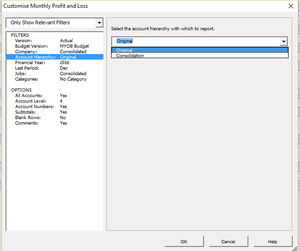How to consolidate multiple data files together
Jump to navigation
Jump to search
Overview
If you have a reporting group with multiple companies or data files you can consolidate them together using BudgetLink. To do so follow the steps below.
Procedure
Setup connections to each of the data files you wish to consolidate
- Manage Data Files if you want to select more that one data file.
Consolidate the data files
- From BudgetLink;
- Go to reports;
- Then Click on Customise;
- You will see that below window;
- From this window click on Company from the drop down you will see all your data files you will need to consolidate;
- If you see that there are any data files missing , Manage your Data file. And then Run Get Data process;
- And repeat from step 1 to step 5;
- Now from the drop down select "Consolidated";
Setup Account Hierarchy
- Each data file will have separate Accounts charts.
- If you want to consolidate the data files following a particular Accounts chart, make sure you indicate that data file as a Master data file while setting up the data files.
- So that when you Setup your Account Hierarchy to Original this will allow you to merge based on that Master data file Accounts chart.
- If you select consolidated this will create a Accounts Chart by consolidating the similar fields and adding up the rest to the chart.