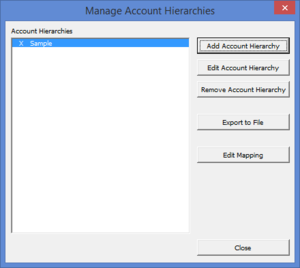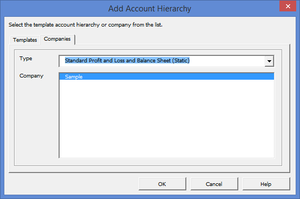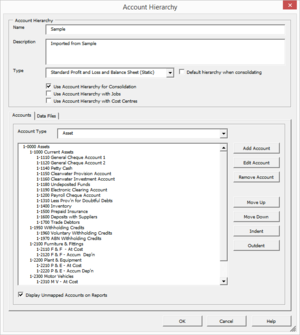Creating an account hierarchy based on your data file
Jump to navigation
Jump to search
Overview
BudgetLink has the ability to have multiple account hierarchies which can be used to control the layout of your accounts on your reports.
Rather than Creating a new account hierarchy from scratch, BudgetLink also provides the ability to create a new account hierarchy based on your data file's chart of accounts.
Creating an account hierarchy based on your data file's
To Creating an account hierarchy based on your data file's, follow these steps. If using security, you must be logged in as the administrator before being allowed to create an account hierarchy.
- From the main Menu in BudgetLink, click on 30. Settings;
- Click on Accounts item in the menu;
- Click on the Manage Account Hierarchies button;
- Log in as the Administrator if prompted;
- Click on the Add Account Hierarchy button;
- Select the Companies tab;
- Chose whether you want an Standard Profit and Loss and Balance Sheet or Cash Flow hierarchy;
- Select the Company on which this account hierarchy is based;
- Click OK;
- Start editing the account hierarchy using the Edit Account Hierarchy screen.