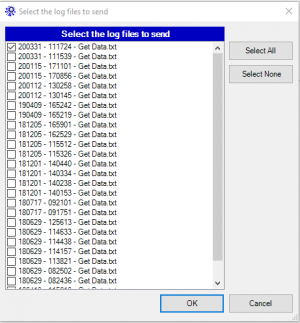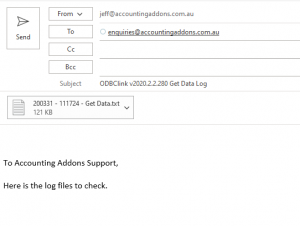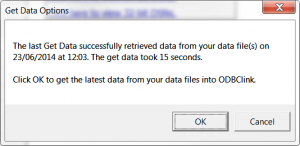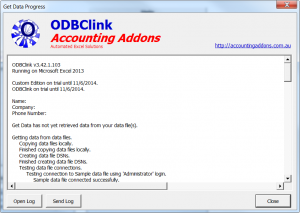How to send a Get Data log
Jump to navigation
Jump to search
Overview
The Get data process pulls data from data sources into ODBClink's database and also into Excels Memory.
The many tasks that occur during that process are captured in a log file.
If there is an error during this process, details of the error message will be captured in that log file
To send a copy of that log to Accounting Addons support then follow the process below:
Procedure
If you have already run a Get Data, follow the below process
- From the Excel Ribbon click ODBClink then click Send Get Data Log
- In the Select the log files to send form, leave the latest one at the top selected unless you have been instructed to send others and click OK.
- In the email that opens as shown below, check the content if you like first and then click Send in Outlook
If not then Run the Get Data first to send the log file
- From the Main Menu click Get Data
- At the Get Data Options dialog, choose the Full Get Data option and click OK.
- If an error occurs then we suggest as a first step clicking on the help button for more information on how to resolve the issue yourself.
- At the bottom of the Get Data Progress dialog click the Send Log button.
- In the email that opens as shown below, check the content if you like first and then click Send in Outlook.