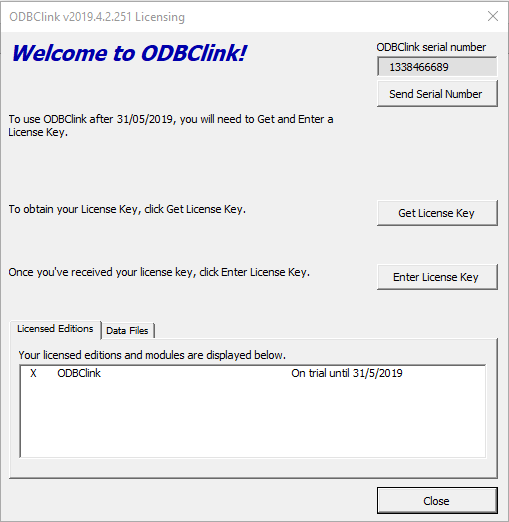Difference between revisions of "How to locate your ODBCLink Serial number"
Jump to navigation
Jump to search
| (40 intermediate revisions by the same user not shown) | |||
| Line 1: | Line 1: | ||
== Overview == | == Overview == | ||
[[File:ODBCSerialNumber. | [[File:ODBCSerialNumber.png|600px|thumb|right|Licensing Dialogue]] | ||
ODBCLink | Each ODBCLink installation generates its own unique [[ODBCLink Serial Number | Serial Number]]. | ||
When subscribing to or renewing an edition you may need to provide that serial number. | |||
If asked to location it, please follow the instructions below | |||
== Procedure == | == Procedure == | ||
# Start ODBClink; | |||
# From the Menu click the '''License''' button; | |||
# In the Licensing Dialogue, the Serial Number is located at the top right of the form as shown in the image; | |||
# If you need to add it to a subscription form, copy it from here and paste it into the form; | |||
# If you have been requested to email it then take a screen shot of the form and paste it into a reply email; | |||
= | <br clear=all /> | ||
== Related Topics == | |||
*[[How to enter a License Key]] | |||
Latest revision as of 22:28, 6 September 2020
Overview
Each ODBCLink installation generates its own unique Serial Number.
When subscribing to or renewing an edition you may need to provide that serial number.
If asked to location it, please follow the instructions below
Procedure
- Start ODBClink;
- From the Menu click the License button;
- In the Licensing Dialogue, the Serial Number is located at the top right of the form as shown in the image;
- If you need to add it to a subscription form, copy it from here and paste it into the form;
- If you have been requested to email it then take a screen shot of the form and paste it into a reply email;