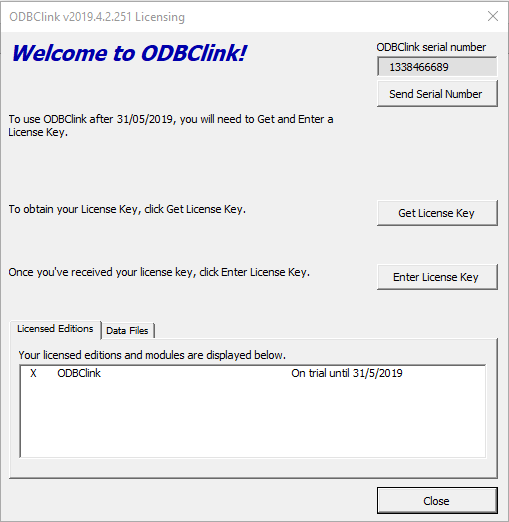Difference between revisions of "How to locate your ODBCLink Serial number"
Jump to navigation
Jump to search
| Line 3: | Line 3: | ||
[[File:ODBCSerialNumber.png|600px|thumb|right|Licensing Dialogue]] | [[File:ODBCSerialNumber.png|600px|thumb|right|Licensing Dialogue]] | ||
Each installation of ODBCLink generates a unique [[ODBCLink Serial Number | Serial Number]]. | Each installation of ODBCLink generates a unique [[ODBCLink Serial Number | Serial Number]]. When subscribing to or renewing an edition you may need to provide that serial number. | ||
When subscribing to or renewing an edition you may need to provide that serial number. | |||
Here's how to locate it | Here's how to locate it | ||
Revision as of 03:41, 1 May 2019
Overview
Each installation of ODBCLink generates a unique Serial Number. When subscribing to or renewing an edition you may need to provide that serial number.
Here's how to locate it
Procedure
Open the Licensing Dialogue
When starting ODBClink in Trial Mode the Licensing Dialoge will display
Alternatively from the Menu go to 30.Settings> License> View Licensing
Send the Serial Number
Click the Send Serial Number button (located top right) to open a new email containing your Serial Number and send it;
If that button does not appear then take a screen shot of the pop out window and email to registrations@accountingaddons.com.au
Notes
- While the Free Edition is free to use, we require registration to continue using it after the Trial period.