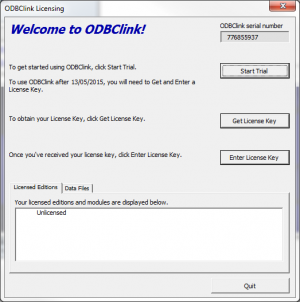Difference between revisions of "How to get a License Key"
Jump to navigation
Jump to search
m (Nic moved page How to request a License Key to How to get a License Key) |
(→Notes) |
||
| (One intermediate revision by one other user not shown) | |||
| Line 1: | Line 1: | ||
== Overview == | == Overview == | ||
[[File:LicensingDialogue.png|300px|thumb|right|Licensing Dialogue]] | |||
Once you've evaluated the ODBClink and are happy with it's feature set, you will need to get a license of one of the editions. | |||
To do so, follow these steps. | |||
# Start ODBClink; | |||
# From the licensing dialogue, click on the '''Get License Key''' button; | |||
# From your web browser, choose which Edition and Payment Terms by clicking on the '''Subscribe''' button; | |||
# Fill in your details (and credit card details if purchasing a paid version of the software) and click '''Subscribe'''. | |||
Once we receive your details, we will issue out your license key. To enter the license key into the software, see [[How to enter a License Key]]. | |||
=== Notes === | |||
* While the ODBClink Free Edition is free to use (not including support and training), we do require users request a license key in order to if you are continuing to use the software or not. | |||
<br clear=all /> | |||
== Related Topics == | == Related Topics == | ||
* [[How to enter a License Key]] | * [[How to enter a License Key]] | ||
* [[Getting Started Guide]] | |||
[[Category:Getting Started Guide]] | [[Category:Getting Started Guide]] | ||
[[Category:How To Guides]] | [[Category:How To Guides]] | ||
Latest revision as of 17:50, 10 November 2020
Overview
Once you've evaluated the ODBClink and are happy with it's feature set, you will need to get a license of one of the editions.
To do so, follow these steps.
- Start ODBClink;
- From the licensing dialogue, click on the Get License Key button;
- From your web browser, choose which Edition and Payment Terms by clicking on the Subscribe button;
- Fill in your details (and credit card details if purchasing a paid version of the software) and click Subscribe.
Once we receive your details, we will issue out your license key. To enter the license key into the software, see How to enter a License Key.
Notes
- While the ODBClink Free Edition is free to use (not including support and training), we do require users request a license key in order to if you are continuing to use the software or not.