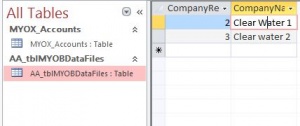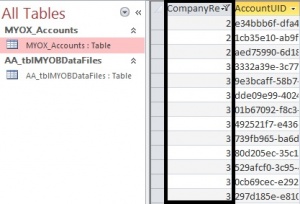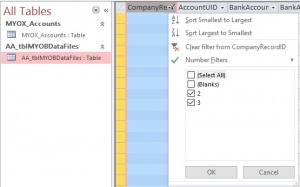Difference between revisions of "How to filter company data in a Multi Company Data Warehouse"
Jump to navigation
Jump to search
(Created page with "300px|thumb|right|MultiCompaniesData 300px|thumb|right|MultiCompaniesList File:Sort Comapny Data.jpg|300px|thumb...") |
|||
| Line 1: | Line 1: | ||
[[File:MultiCompanies.jpg|300px|thumb|right| | [[File:MultiCompanies.jpg|300px|thumb|right|MYOBDataFiles ]] | ||
[[File:MultiCompaniesList.jpg|300px|thumb|right| | [[File:MultiCompaniesList.jpg|300px|thumb|right|MYOX_Accounts]] | ||
[[File:Sort Comapny Data.jpg|300px|thumb|right| | [[File:Sort Comapny Data.jpg|300px|thumb|right|Sort CompanyRecordID]] | ||
Latest revision as of 20:24, 21 February 2016
To Filter the company data in Multi Company Data Warehouse, follow the below steps.
- Once you click on Open Microsoft access to view the Data in data warehouses you will see MYOX_Accounts and MYOBDataFiles under All Tables.
- The MYOBDataFiles contains the list of the companies with the assigned Company RecordId
- The MYOX_Accounts contains see complete data of all the companies.
- The first column CompanyRecordId shows a unique id to differentiate the data company wise as shown the image.
- Click on the CompanyRecordId and sort the company data you need.