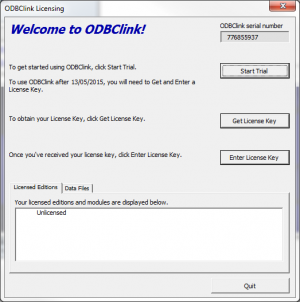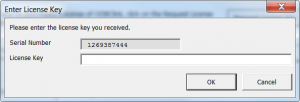Difference between revisions of "How to enter a License Key"
Jump to navigation
Jump to search
| Line 6: | Line 6: | ||
[[File:LicensingDialogue.png|300px|thumb|right|Licensing Dialogue]] | [[File:LicensingDialogue.png|300px|thumb|right|Licensing Dialogue]] | ||
[[File: | [[File:LicenseKeyDialogue.png|300px|thumb|right|Enter License Key]] | ||
To enter your license key into ODBClink, follow these steps. | To enter your license key into ODBClink, follow these steps. | ||
Revision as of 22:24, 12 April 2015
Overview
After you have subscribed to an edition of ODBClink, you will receive your license key. This support note will explain how to enter it into ODBClink.
How to enter a License Key
To enter your license key into ODBClink, follow these steps.
- Start ODBClink;
- From the licensing dialogue, click on the Enter License Key button;
- Copy the Key from the email and then paste it into the 'Enter License Key' dialogue and click OK.
Notes
- Keying CTRL+V on your keyboard allows you to paste.