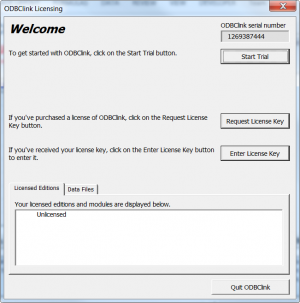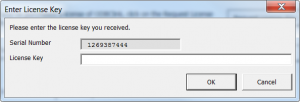Difference between revisions of "How to enter a License Key"
Jump to navigation
Jump to search
(Created page with "==Overview== You will need to request and enter your free license key to continue using ODBClink after the trial period has expired. == Enter a license key == File:ODBCli...") |
|||
| Line 5: | Line 5: | ||
== Enter a license key == | == Enter a license key == | ||
[[File:ODBClinkLicensing. | [[File:ODBClinkLicensing.png|300px|thumb|right|ODBClink Licensing]] | ||
[[File:EnterLicenseKey.png|300px|thumb|right|Enter License Key]] | [[File:EnterLicenseKey.png|300px|thumb|right|Enter License Key]] | ||
Revision as of 01:16, 13 May 2014
Overview
You will need to request and enter your free license key to continue using ODBClink after the trial period has expired.
Enter a license key
To enter a license key, follow these steps.
- Start ODBClink. The ODBClink Licensing dialogue will display;
- Click the Enter License Key button;
- Complete the License Contact Details form and click OK;
- Copy the license key from the email and then paste it into the 'Enter License Key' dialogue and click OK