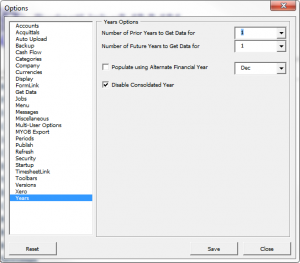How to change the numbers of financial years available in ODBClink
Overview
OBClink (Standard & Pro Editions) have a the ability to can download data up to 10 financial years into the past and future. The option is configurable because the trade off of extracting more data is the increase in time the get data takes and so best practise is to only choose the years which contain data you actually need. The default is 1 year history and 1 year into the future based on the the current date. The date rolls forward on 3 months past the end of the financial year. ie if the date is 13Aug20 the financial year will be considered 2020. When the date roles to 1Oct20 then the current financial year will be considered 2021
Note: ODBClink Free Edition is fixed at 3 financial years.
How to change the numbers of financial years available in ODBClink
To change the number of financial years to download data, follow these steps.
- From the ODBClink main menu, click on 30. Settings;
- Click on Options;
- Click on the Set User Options button;
- From the options dialogue, select the Years item in the left-hand list;
- Change the Number of Prior Years to get data to the desired value;
- Change the Number of Future Years to get data to the desired value;
- Click on the Save button;
- Click on the Close button;
- Run a Get Data.