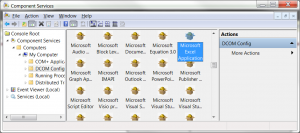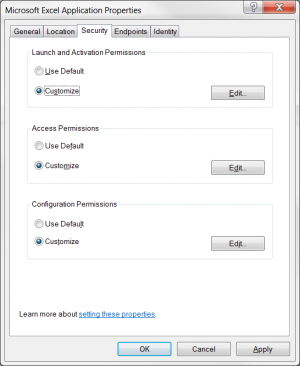Configure DCOM settings for Auto Upload and Scheduled Tasks
Jump to navigation
Jump to search
Overview
In order for newer versions of windows to run excel spreadsheets as a scheduled task, the related DCOM components must be created correctly.
DCOM is used to allow applications to communicate with each other. In this case, it is use by the task scheduler to talk to Excel. If DCOM is not configured correctly, it is possible that the task will not even launch (e.g. you will not see excel.exe in the task manager).
Configure DCOM settings for Auto Upload and Scheduled Tasks
To configure DCOM, follow these steps.
- From the windows Start menu, type run, and then mmc comexp.msc /32 for 32-bit excel or dcomcnfg for 64-bit excel;
- Navigate to Component Services, then Computers, then My Computer and click on DCOM Config;
- Find Microsoft Excel Application, right-click on it and choose Properties;
- In the Security tab, under Launch and Activation Permissions, select Customize, click Edit and add the required account or user group;
- In the Security tab, under Access Permissions, select Customize, click Edit and add the required account or user group;
- In the Security tab, under Configuration Permissions, select Customize, click Edit and add the required account or user group;
- In the Identity tab select The launching user and ensure the user used for the scheduled task is correct;