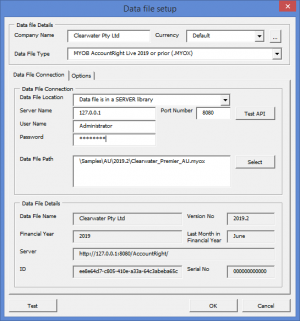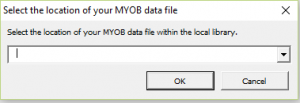Connecting DirectDebitsLink to MYOB AccountRight Live Data File on Server
Jump to navigation
Jump to search
Overview
You can connect DirectDebitsLink to your MYOB AccountRight Live data file located on a server.
Requirements
Before Connecting DirectDebitsLink to MYOB AccountRight Live on a Server, please ensure that the following tasks has been done.
Perform a manual testing to check whether your API is working.
Procedure
- Go to the Data File Setup dialogue;
- See Changing how DirectDebitsLink connects to your data file for more information.
- Enter the Company Name;
- Set the Data File Type to MYOB AccountRight Live;
- Set the Data File Location to Data file is in a SERVER library;
- Enter the Server Name and Port Number for the server;
- The Server Name can either be the name of the machine or an IP addresss.
- The Port Number should be set to 8080 unless, in very rare instances, it has changed by your IT administrator.
- Enter the User Name and Password to connect to your data file;
- We recommend you use the Administrator user when connecting to your MYOB data file to ensure DirectDebitsLink has access to all data required to run your reports.
- Click the Select button to select your data file from a list, select it and follow the prompts to test the connection;
- Click OK to close the Data File Setup dialogue;
- Click Close to close the Manage Data Files dialogue;
- Run the Get Data to pull in the latest data from the configured data file.