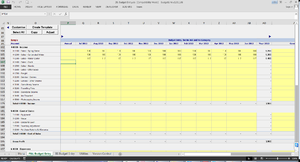Difference between revisions of "Entering Budgets"
Jump to navigation
Jump to search
| Line 3: | Line 3: | ||
[[File:EnterBudgets.png|300px|thumb|right|Budget Entry Screen]] | [[File:EnterBudgets.png|300px|thumb|right|Budget Entry Screen]] | ||
BudgetLink's | BudgetLink's budgeting capabilities allows you capture budgets against many dimensions: [[Financial Years]], [[Periods]], [[Accounts]], [[Jobs]] and [[Categories]]. | ||
To enter budgets, follow these instructions. | To enter budgets, follow these instructions. | ||
Revision as of 23:10, 21 May 2014
Overview
BudgetLink's budgeting capabilities allows you capture budgets against many dimensions: Financial Years, Periods, Accounts, Jobs and Categories.
To enter budgets, follow these instructions.
- From the menu, click on 20. Budget Entry;
- Click on P&L Budget Entry to display the Profit and Loss Budget Entry worksheet (or BS Budget Entry to display the Balance Sheet Budget Entry worksheet);
- Click on the Customise button and make your selection in the dialogue box that appears;
- Once you have made all of your selections, click OK and the Budget Entry sheet will be refreshed;
- Enter your budget amounts for each account for each month.
You do not need to save anything. As soon as the values are entered, they will be written to the database.
Notes
- You can enter yearly amounts for each account in the Annual column. Annual amounts will automatically be split evenly across all months in the financial year and the total will appear in the Year column.
- It is recommended that you use Budget as the version for your main budget. If required, you can create additional budget versions for the given financial year.
How to Guides
Using Source Values to Build Budgets