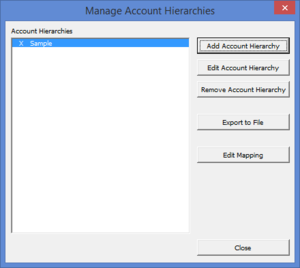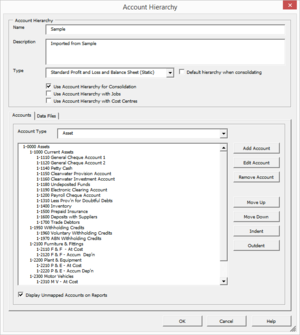Editing an account hierarchy
Jump to navigation
Jump to search
Overview
BudgetLink has the ability to have multiple account hierarchies which can be used to control the layout of your accounts on your reports.
Editing an account hierarchy
To edit an account hierarchy, follow these steps. If using security, you must be logged in as the administrator before being allowed to create an account hierarchy.
- From the main Menu in BudgetLink, click on 30. Settings;
- Click on Accounts item in the menu;
- Click on the Manage Account Hierarchies button;
- Log in as the Administrator if prompted;
- Select the account hierarchy to edit and click Edit Account Hierarchy;
- Select the Accounts tab, then select each Account Category and restructure your chart of accounts as required;
- Select the Data Files tab, then select each Data File for which this account hierarchy applies;
- Click OK to save and close the Account Hierarchy dialogue;
- Click Close on the Manage Account Hierarchies dialogue.