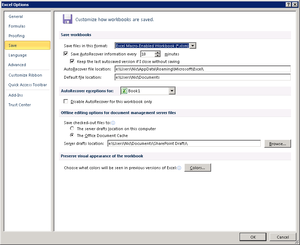Changing the default file format in Microsoft Excel
Jump to navigation
Jump to search
Overview
Most reports in BudgetLink are either in the Excel Workbook (*.xlsx) or Excel Macro-Enabled Workbook (*.xlsm) file formats. To resolve various issues, we recommend you set your Microsoft Excel default file format to Excel Macro-Enabled Workbook (*.xlsm) if possible.
Changing the default file format in Microsoft Excel 2013
To change the default file format in Microsoft Excel 2013, follow these steps.
- Start Excel;
- Go to the File menu and choose Options
- Select the Save entry in the list on the left hand side;
- Locate the Saves files in this format item on the right hand side and set it to Excel Macro-Enabled Workbook (*.xlsm).
Changing the default file format in Microsoft Excel 2010
To change the default file format in Microsoft Excel 2010, follow these steps.
- Start Excel;
- Go to the File menu and choose Options
- Select the Save entry in the list on the left hand side;
- Locate the Saves files in this format item on the right hand side and set it to Excel Macro-Enabled Workbook (*.xlsm).
Changing the default file format in Microsoft Excel 2007
To change the default file format in Microsoft Excel 2007, follow these steps.
- Start Excel;
- Click on the Office button and choose Excel Options
- Select the Save entry in the list on the left hand side;
- Locate the Saves files in this format item on the right hand side and set it to Excel Macro-Enabled Workbook (*.xlsm).