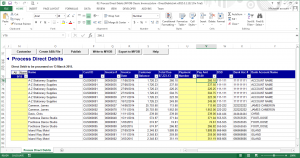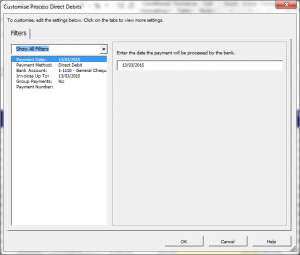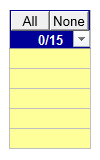Recording customer payments into MYOB using DirectDebitsLink
Overview
DirectDebitsLink allows you to record customer payments into MYOB in bulk.
Before recording the customer payments, you will need to ensure that MYOB is setup correctly. See Setting up MYOB AccountRight 19 to process direct debits for more information.
It is also recommended that DirectDebitsLink be setup, see Setting up DirectDebitsLink to prepare direct debits for more information.
Notes
This feature is not available in DirectDebitsLink Free Edition.
Recording customer payments into MYOB using DirectDebitsLink
To record customer payments into MYOB using DirectDebitsLink, follow these steps.
- From the Menu, select 02. Process Direct Debits, then Process Direct Debits
- Click on the Get Data button and follow the prompts;
- Once the get data is complete, click on the Customise button;
- Enter the Payment Date the payment is to be processed;
- Select the Payment Method for which to process;
- Select the Bank Account into which the money will need to be deposited;
- Enter the Invoices up to date which restricts future invoices from showing on the screen;
- Determine whether to Group Payments together when they belong to the same customer;
- Enter a Payment Number applicable to all payments if required;
- Click OK to close the customize dialogue. The invoices to pay will appear;
- Select the invoices or click All or None button if required;
- Edit the Payment Number and Payment Amount if required;
- Click Write to MYOB or Export to MYOB.
Notes
- Using Write to MYOB will record the information directly into MYOB.
- Using Export to MYOB will generate an file which can be imported into MYOB at a later time. Note that for MYOB AccountRight Live, all customers will require a CARD ID if using this approach.
Selecting Invoices
When selecting invoices, you have the option of double clicking in the first yellow column to tick the invoices to record a payment against.
Alternatively, you can also use the All or None button to select or unselect all invoices.
The number of invoices select appear below the buttons.