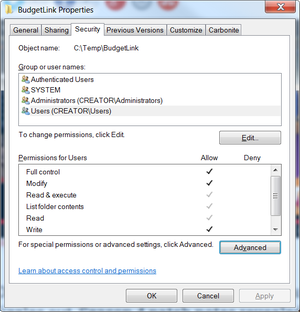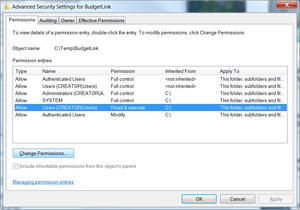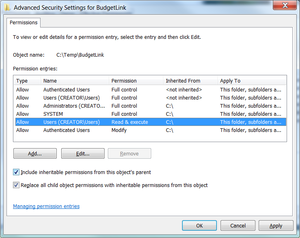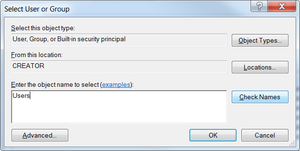Troubleshooting temp folder permissions
Overview
BudgetLink performs the get data process primarily using a temporary folder located at C:\Temp\BudgetLink\. The purpose of this folder is to ensure the best performance when reading your data file.
While the contents of this folder should be created during each get data process, some users experience problems when BudgetLink is installed on a terminal server. In such situation, the first user who runs the get data process will create the folder. Subsequent users will simply replace files within the folder. However, the get data process may fail if all users do not have Full Control over the folder.
How to grant permissions to the temporary folder
To grant the correct permissions for all users, follow these steps.
- Using Windows Explorer, navigate to C:\Temp\;
- Right-click on the BudgetLink folder and choose Properties;
- Select the Security tab and click on the Advanced button;
- Click Change Permissions on the Advanced Security Settings for BudgetLink dialogue;
- Click the Add... button, enter the word Users, click on Check Names, then click on OK;
- Click Full Control under the Allow column;
- Ensure the Apply these permissions to objects...' checkbox at the bottom of the dialogue is unticked;
- Click OK
- Tick the Replace all child object permissions with inheritable permissions from this object checkbox then click OK.
- Click Yes in the Windows Security confirmation dialogue;
- Close all dialogues.
Once these steps are complete, you can use BudgetLink and attempt to perform a Full Get Data.