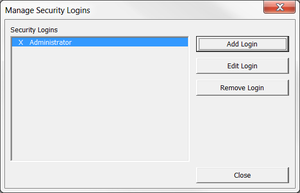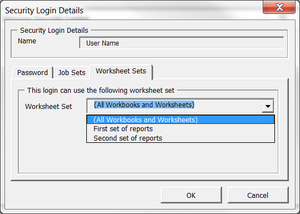Restricting the reports to which users have access
Jump to navigation
Jump to search
Overview
BudgetLink's security feature allows the administrator to grant users access to specific reports. As such, you can allow one user to use one set of reports, and another to use another set.
You may wish to familiarise yourself with Worksheet Sets.
Restricting the reports to which users have access
To restrict the reports to which users have access, please follow these instructions.
- Create one or more Worksheet Set. For more information, see Creating a worksheet set;
- Once the worksheet set has been created, from the main Menu in BudgetLink, click on 30. Settings;
- Click on Security item in the menu;
- Click on the Manage Security button;
- Log in as the Administrator if prompted;
- Select a login and click on the Edit Login button on the Manage Security Logins dialogue;
- On the Worksheet Sets tab, use the dropdown to assign the correct worksheet set to the user;
- Click OK to save your changes to the login;
- Click Close on the Manage Security Logins dialogue.
Notes
- You cannot assign a worksheet set to the administrator account as this account must have access to all reports.