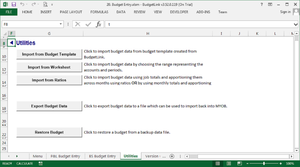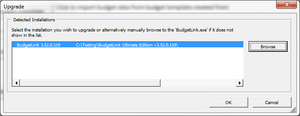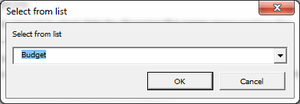Restoring Budgets from a Backup
Jump to navigation
Jump to search
Overview
A backup of your BudgetLink data is usually taken each time you close BudgetLink. You can use these backups to restore your budgets to an earlier time. The restore process will end up creating an entirely new budget containing the data from your backup. You can then use this to compare the budgets between the two versions.
Restoring Budgets from a Backup
To restore budgets from a backup, follow these steps.
- From the BudgetLink menu, click on 20. Budget Entry and then Utilities;
- Click on the Restore Budget button;
- Click Browse and select the backup of the BudgetLink Data.mdb file, usually located under \System\Backups\Databses\ within the BudgetLink folder;
- Select the Budget to restore and click OK.
The budget will be restored with a different named with a date/time stamp appended to the name, as in 'Budget 20141021'.
You can use the Budget Entry screen to verify the figures of this new budget.
You can use Version Control to rename the budget or remove it if incorrect.