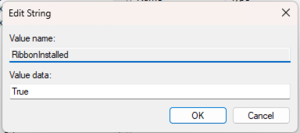Installing the BudgetLink ribbon
Overview
BudgetLink requires an Excel ribbon to be installed. This ribbon is required and provides advanced functionality to Excel.
On some machine, the ribbon may fail to load causes by various issues. The purpose of this article is to resolve this issues.
Install the .net Framework 4.0
The .net Framework 4.0 must be installed in order for the ribbon to run.
Check your .Net Framework version
If not .Net 4.0, you can download it from the following link.
https://www.microsoft.com/en-us/download/details.aspx?id=17718
Update the Visual Studio Tools for Office Runtime
Visual Studio Tools for Office Runtime must be installed in order for the ribbon to run. You can download it from the following link.
https://www.microsoft.com/en-us/download/details.aspx?id=48217
Configure Microsoft Visual Studio ClickOnce Trust Prompts
Microsoft Visual Studio ClickOnce Trust Prompts control whether code using the .net Framework can be launched or not.
See Configure Microsoft Visual Studio ClickOnce Trust Prompts for more information.
Check Registry
If none of the steps work, follow the steps below to check and enable Ribbon:
- Press Win+R on your keyboard;
- In the Run dialog box, enter "regedit" without quotes, and press OK;
- Registry Editor dialog box will be displayed;
- Navigate to Computer\HKEY_CURRENT_USER\Software\Accounting Addons\BudgetLink\Installation 'n'\Ribbons, where n would be the last installation number
- If there is no string "RibbonInstalled", Right click on any blank space on the right side, Click on New > String Value
- Name the value: "RibbonInstalled" and set the Data as "True"
- Close the editor and open BudgetLink.