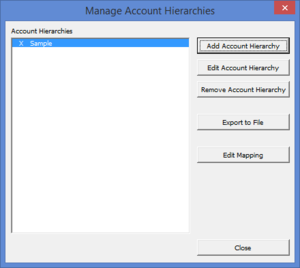Exporting an account hierarchy to a file
Jump to navigation
Jump to search
Overview
BudgetLink has the ability to have multiple account hierarchies that changes the layout of your chart of accounts on reports.
BudgetLink also provides the ability for this chart of account to be exported to a separate file which can be imported into an another installation of BudgetLink (and even the same installation). See Importing an account hierarchy from a file for more information.
Exporting an account hierarchy to a file
To export an account hierarchy to a file, follow these steps. If using security, you must be logged in as the administrator before being allowed to remove account hierarchies.
- From the main Menu in BudgetLink, click on 30. Settings;
- Click on Accounts item in the menu;
- Click on the Manage Account Hierarchies button;
- Log in as the Administrator if prompted;
- Select the account hierarchy to export and click on the Export to File button on;
- Select the file location to save (by default it will be saved in the \BudgetLink\System\Resources\Account Hierarchies\ folder);
- Click Close on the Manage Account Hierarchies dialogue.