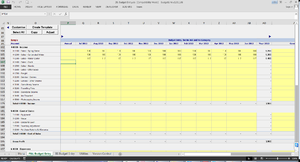Creating Budget Templates
Jump to navigation
Jump to search
Overview
Budget templates can be created so that managers can complete or update budgets without requiring access to BudgetLink. Once they fill in the desired numbers into the template, the budget data can then easily be imported into BudgetLink. See Importing Budgets from a Budget Template for more information.
To provide familiarity, the budget templates are created from the standard budget entry screens. They are marked up in a such a way that BudgetLink knows how to read them and reimport the data.
How to create a budget template
To create a budget template, follow these steps.
- From the main menu, click on the 20. Budget Entry link then select either P&L Budget Entry or BS Budget Entry;
- Click the Customise button and select the budget version and the financial year;
- Click OK to refresh the Budget Entry screen;
- Click the Create Template button;
- To create budget templates for multiple categories or jobs, select the Prompt for Categories Selection or Prompt for Jobs Selection check box and click OK;
- Select the categories or jobs if prompted and click OK;
- Once the templates have been created, click OK;
You can then save or email the template to your managers to fill in and import them into BudgetLink once they are returned to you.
Notes
- When creating templates for multiple jobs, ensure that you only select detail jobs and not header jobs.
- Never use the Publish Down the Page option. Click OK and the template will be created for the currently selected job only.