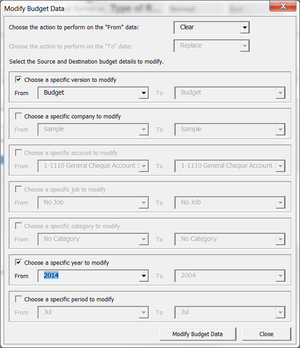Clearing budgets out of deleted accounts or jobs
Jump to navigation
Jump to search
Overview
Sometimes BudgetLink will prompt that it detected deleted accounts, jobs or categories. This occurs when budgets have been entered against those entities but they have been removed from your data file. As such, BudgetLink will still remember they existed and will preserve the values but will warn that the situation occurred.
How to clear budgets out of deleted accounts or jobs
To clear budget data out of deleted accounts or jobs, follow these instructions.
- From the Menu, click on 20. Budget Entry;
- Click on Version Control in the menu;
- From the Version Control page, click the Version Control button;
- Click Yes to backup the database;
- Click OK when the backup is complete.
- On the version Control dialogue, click the Modify Data button;
- On the Modify Budget Data dialog box that appears, click the From list and choose to Clear the source data;
- Ensure that the Choose a specific version to modify check box is selected and choose the From version;
- Ensure the Choose a specific company to modify check box is selected and choose the From company;
- If BudgetLink is warning about deleted accounts, tick the Choose a specific account to modify check box and choose the From acccount to be your deleted account;
- If BudgetLink is warning about deleted jobs, tick the Choose a specific job to modify check box and choose the From job to be your deleted job;
- If BudgetLink is warning about deleted categories, tick the Choose a specific category to modify check box and choose the From category to be your deleted category;
- Once all your selections have been made, click the Modify Budget Data;
- Repeat the process for each account, job or category BudgetLink warned about;
- Click OK when the operation is complete;
- Click Close on the Modify Budget Data dialogue;
- Click Close on the Version Control dialogue;
Notes
- If you have a large amount of data over several jobs, this process can take some time.