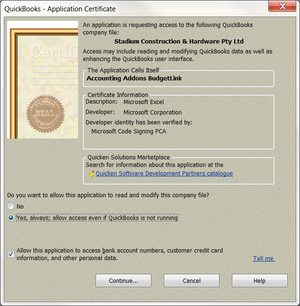Authorising BudgetLink to connect to a Reckon Accounts data file
Jump to navigation
Jump to search
Overview
In order for BudgetLink or other third-party tool to connect to a Reckon Accounts or QuickBooks data file, the application must be authorized.
Authorising BudgetLink to connect to a Reckon Accounts data file
To authorize BudgetLink to connect to your Reckon Accounts or QuickBooks data file, follow these steps.
- Start BudgetLink;
- On the Get Data Options dialogue, click on Manage Data Files;
- Select your Reckon Accounts data file in the list and click on Edit Data File;
- Click Authorise QuickBooks Connection and answer Yes when prompted to authorise;
- The QuickBooks - Application Certificate dialogue will display. Select Yes to always authorise BudgetLink to connect to this file'
- Click Continue followed by Done;
- Return to BudgetLink and click OK on the message;
- Click OK to close the Data File Setup dialogue;
- Click Close to close the Manage Data Files dialogue;
- Run your first Get Data.
Notes
- The Authorise QuickBooks Connection only works when logged into your QuickBooks data file as an administrator.