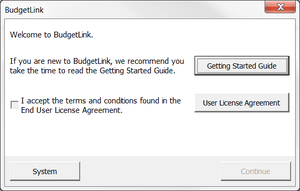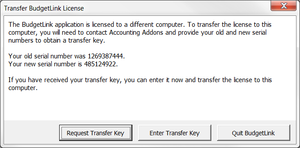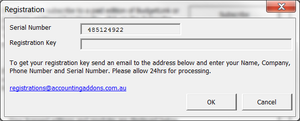A Transfer Key is Required
Jump to navigation
Jump to search
Step 2: Request your Transfer Key
A Transfer Key is required if you are using BudgetLink v2015.12.2.159 and below. To get around the transfer key you can upgrade to a latest version.
To request a transfer key, follow follow the instructions below.
- Start BudgetLink;
- Answer OK to all the standard prompts that display until you get the BudgetLink welcome dialogue;
- On the BudgetLink welcome dialogue, check the I accept the terms and conditions found in the End User License Agreement. and click Continue;
- Click the Request Transfer Key button and send an email to Accounting Addons to obtain your transfer key;
- Click Continue. You can continue using BudgetLink while you wait for your transfer key. Once you receive the key, proceed to the next step.
Please allow 24 hours turn around time. For faster response times please provide notice of the transfer key request so that we can be prepared to generate it for you.
Step 3: Enter your transfer key
Once you receive your transfer key, follow these instructions to enter it into BudgetLink.
- Start BudgetLink;
- Answer OK to all the standard prompts that display until you get the Transfer BudgetLink License dialogue;
- Click the Enter Transfer Key button;
- On the BudgetLink Licensing dialogue, click Enter Registration Key;
- Copy and Paste your Transfer Key into the Registration Key field of the Registration dialogue and click OK;
- Click on the Continue button of the BudgetLink Licensing dialogue;