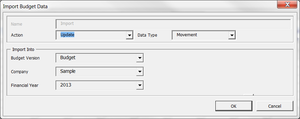Importing Budgets from a Budget Template
Jump to navigation
Jump to search
Overview
Budget templates can be created so that Managers can complete or update budgets without requiring access to BudgetLink. The budget data in these marked up workbooks can then easily be imported into BudgetLink. See Creating Budget Templates for more information.
Procedure
If you have used the Create Budget Template functionality to work through your budget, follow these instructions to import your budget.
- From the Menu, click on 20. Budget Entry;
- Click on Utilities link in the menu;
- From the Utilities page, click on Import from Budget Template;
- Click Yes to take a backup of your budgets, prior to importing;
- Browse for and select the desired workbook and click Open;
- If you wish to import comments as well, click Yes to the next message;
- In the Action list and choose whether to Update the budget data in BudgetLink (if any) with the data to be imported, or whether to Add or Subtract the data to be imported;
- In the Data Type list and choose whether the data to be imported is Movement or Balance data;
- Confirm the Budget Version for which to import;
- Confirm the Company for which to import;
- Confirm the Financial Year for which to import;
- Click OK on the Import Budget Data dialog box to import the data;
- A list of worksheets will be displayed. Tick the sheets you wish to import and click OK;
- Once the import has finished, click OK on the confirmation dialogue.
After importing, it is recommended that you review the imported budget data. You can do so from the Budget Entry Screens. For further information, see Entering Budgets.
Notes
- When importing budgets, you can use the 'Clear and Update' action to clear all values prior to importing. For more information see, Clearing values prior to importing budgets.