The Free Edition for BudgetLInk is no longer available.

Bulk Deletion and Merging of inactive MYOB Records We provide a service where by we can identify inactive record either by the inactive status and or last sale date and then proceed to either delete or merge those inactive cards or items
Identify and Remove Duplicate Cards – We can start by providing a list of cards that are possible duplicates based on Postcode, Name and Address for you to match, and then automate the process of deleting or merging the duplicates
This video provides a run through of the BudgetLink cash flow statement including:
Creating and Cash Flow Account Hierarchy in the Operating, Investing and Financing structure
Mapping MYOB Accounts to the Cash Flow Hierarchy
Installing and running the Cashflow Flow Statement Report
This report is available for MYOB, Quickbooks and Xero
In preparation for your consulting session, please:
1. Start Team Viewer and
2. Send your Team Viewer Credentials to your Accounting Addons Consultant.
The first step is to decide if you want to consolidate the two files together (e.g. report as if you have one single company) or do you want the two files to remain separate. (If you do choose to consolidate, keep in mind that you will still be able to report on either one individually.
IF you choose to consolidate, simply add any additional data file connection to the working version of BudgetLink. You can do so from the 30. Settings workbook, Data File Connections. Click on the Manage Data File and add the new one in.
If you prefer having things separate, you can duplicate the folder where BudgetLink resides and simply copy it. Create a new folder and set-up this new copy as a separate version of the program. Connect this copy to your other data file (Rather than adding a data file, edit the connection and then browse to where it is located instead).
With the first approach, you will have 1 installation of BudgetLink pointing to 2 data files. With the second approach, you will have 2 installations of BudgetLink each pointing to 1 data file.
If BudgetLink is closed
Start BudgetLink

The form above or the editions displayed above may be different from what’s displaying in your version
In the Registration form click ‘Enter Registration Key’

Copy and Paste the Registration Key into the Registration Key field and click OK

Click OK

The BudgetLink Edition and the Custom Edition should now be licensed
If BudgetLink is already open
From the BudgetLink Menu goto Settings> Registration> Enter Registration Key
Click ‘Add Registration Key’
Copy and Paste the Registration Key into the Registration Key field
BudgetLink integrates with MYOB AccountEdge.
MYOB AccountEdge does not have an ODBC Driver or API. As such the only way we can extract data from its data file is from export files and reports.
They way we do it is by first creating a folder where certain MYOB AccountEdge files are saved. BudgetLink then connects to these files and then transforms the data in them into the Standard BudgetLink format.
Check out this video to watch it in action.
Please follow these instructions to ensure all required components for third-party tools to communicate with MYOB are installed a running.
A) Ensure all services are running.
In order to download data from your MYOB data file, all services relating to MYOB must be running. To do so, follow these steps.
1) Go to the Start Menu of windows and type in Services in the search bar.
2) From the services screen, ensure the following services are running. If they have not started, you can do so by Selecting it, right click and select Start.
MYOB Account Right API Service
MYOB Account Right Library
MYOB Account Right Server 2013.0 or whichever version of MYOB you are using.
MYOB Account Right Server Locator
It is possible that MYOB Account Right API Service is not present in the list, if that is the case, follow the next topic.
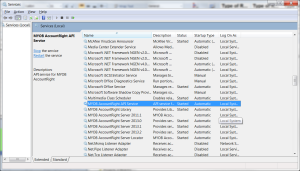
B) Ensure MYOB Account Right API Service is installed and running
MYOB Account Right API Service allows third party tools to communicate with MYOB. Being a new API, most users do not have it installed. To install it, simply follow these steps.
1) Via Windows, go to the following folder C:\Program Files (x86)\MYOB\AccountRight\API_Installer
2) Run the MYOB.AccountRight.API.Bootstrapper.exe application
3) Once installed, you may need to reboot your machine. If prompted, do so.
4) Once installed, we also recommend you check that the services are running.
C) Confirm BudgetLink can connect to MYOB
Once all services are installed and running, simply follow these steps.
1) Start BudgetLink
2) At the Get Data Dialogue, click Manage Data Files
3) Select your Data File and choose Edit Data File
4) Finalise the connection information and ensure you click on Test in the bottom left corner.
If BudgetLink is closed
Start BudgetLink
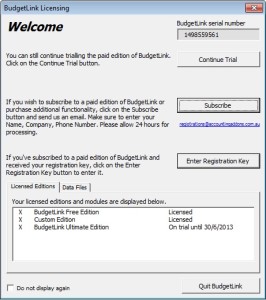
The form above or the editions displayed above may be different from what’s displaying in your version
In the ‘BudgetLink Licensing’ dialogue click ‘Enter Registration Key’
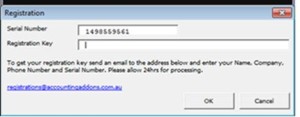
If the form above does not display then goto 30. Settings > Registration and click the Add Registration Key button
Copy and Paste the Registration Key into the Registration Key field and click OK
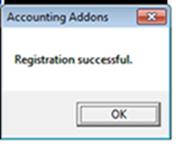
Click OK
The BudgetLink Edition and the Custom Edition should now be licensed
If BudgetLink is already open
From the BudgetLink Menu goto Settings> Registration> Enter Registration Key
Click ‘Add Registration Key’
Copy and Paste the Registration Key into the Registration Key field