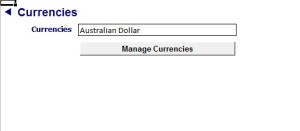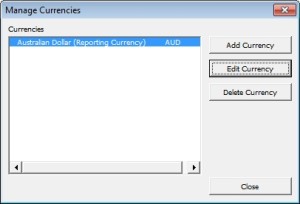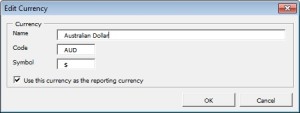| Version Number | Version Date | Milestone | Notes |
| 3.35.0.84 |
5/07/2013 |
Category Budgeting | Categories Added the ability to budget by categories. Created standard table for categories called STANDARD_Categories1 Updated Profit and Loss Report Pack to work by categories. Added detail categories data validation dropdown. Drilldown: Enhanced drilldown to handle categories. Enhanced drilldown to always include budgets dynamically so get data is not required when editing budgets and wanting to drilldown. Enhanced for filters to not impact reports. Assigned the drilldown filters a category of “Drilldown”. |
Category Archives: Uncategorized
Pay Invoices by Credit Card using PayPal
To pay your invoice/s using your PayPal account or credit card, enter your invoice number below and click Pay Now. If paying multiple invoices, enter each invoice number separated by spaces in the Invoice Number field below.
You will then be re-directed to the PayPal site. Enter the invoice amount and your account details to process the payment.
How to change the default currency from $AUD to $NZ
How to add a custom report to BudgetLink
Background
BudgetLink reports are Excel workbooks with formulas and some buttons
All Workbooks saved into the BudgetLink\System folder will appear in the BudgetLink menu
If you have been sent a BudgetLink report please follow the instructions below add it
- Start BudgetLink and answer all the prompts until the get data has run and the screen is waiting for you to choose a report.
- In the menu, Go to the 35. Help entry
- In the menu, Click on the Links entry
- Click on the link next to the system folder. It will open up windows explorer.
- Download the file attached to the email into that folder.
- Extract the contents of the zip file into the system folder
- Delete the zip file afterwards.
- Go back to the menu, The new reports/s should appear
How to set-up Reckon Accounts (Quickbooks) for integration with BudgetLink
You will need to ensure the list of accounts and classes are unique.
For classes, simply ensure the names are unique at all levels. Quickbooks allow things like CLASS 1 as a header, followed by CLASS 1 as a detail of CLASS 1. Although it names it internal as CLASS 1:CLASS 1, our product has issues with situations like this.
The same applies with accounts. With accounts, they may or may not use Account Numbers. Account Numbers have to be unique, so if they use those, great. If they do not use account numbers, then the account names MUST be unique. I’ll use Interest as an example. You could have a structure that looks similar to this…
INCOME
……….INTEREST
EXPENSES
……….INTEREST
While the internal names of the two interest accounts are INCOME:INTEREST and EXPENSES:INTEREST. Quickbooks does not provide us that detail and instead passes only the word INTEREST to us when giving us values. Hence we cannot determine which of the two interest accounts it relates to, same issue as with classes, but easier to understand this way). Again, the individual names must be unique on the whole structure.
To remedy, simply rename the accounts to be …
INCOME
……….INTEREST RECEIVED
EXPENSES
……….INTEREST PAID
Newer versions of BudgetLink (which you have) will detect and warn when those problems arise, but it is easier to remedy before hand as you won’t be wasting your time cleaning up their classes or accounts during the setup.