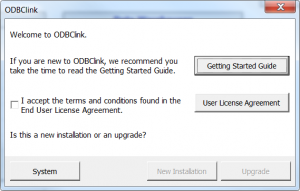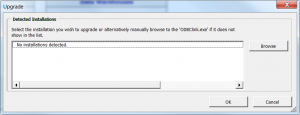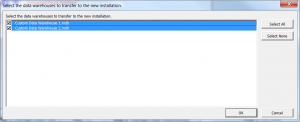Upgrading ODBClink
Jump to navigation
Jump to search
Overview
To ease the pain of upgrades, ODBClink's upgrade process will seamlessly transfer any settings from your old installation and transfer it to the new one. If you have custom solutions or reports, they will be copied across during the upgrade process. Note that you may also need to configure ODBClink for any new features.
We recommend upgrading ODBClink at least once a year. To do so, follow the instructions below.
Upgrading ODBClink
The following instructions will assist you in upgrading your new installation of ODBClink.
- Install the latest version of ODBClink
- Start ODBClink;
- On the ODBClink welcome dialogue, read the User License Agreement;
- Tick the I Accept... checkbox to confirm your acceptance of the terms;
- Click on the Upgrade button;
- On the Detected Installations screen, select your old installation of ODBClink;
- If your old installation of ODBClink is not listed, click the Browse button and browse to the your old ODBClink.exe;
- Once the correct installation is selected in the list, click OK;
- ODBClink will detect data warehouses you would like to transfer to the new installation. If prompted, selected the data warehouses to transfer to the new installation and click Ok;
- Wait for the upgrade progress dialogue to complete, then click Close;
- Perform a Full Get Data and start using ODBClink.