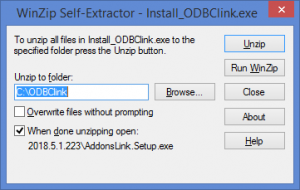Difference between revisions of "Installing ODBClink"
Jump to navigation
Jump to search
| Line 17: | Line 17: | ||
* [[Upgrading ODBClink]] | * [[Upgrading ODBClink]] | ||
* [[Moving ODBClink to a new machine or folder]] | * [[Moving ODBClink to a new machine or folder]] | ||
[[Category:Getting Started Guide]] | |||
[[Category:How To Guides]] | |||
Revision as of 18:26, 29 May 2014
Once you have downloaded ODBClink, follow these steps to install ODBClink.
- To start the ODBClink Installer click Install_ODBClink.exe. It may be located at the bottom of your Browser;
- Choose Run. The Winzip Self Extractor - Install_ODBClink.exe form will appear;
- At the Unzip to folder: Choose the folder to install ODBClink;
- Click Unzip. An unzipped successfully message should appear when done;
- Click OK. ODBClink should now start;
- When you start ODBClinkfor the first time, you may need to enable macros in order for ODBClinkto start fully;
- ODBClink will open in a new session in Excel and the Menu will appear.
- Once macros are enabled, you will be prompted to create a ODBClink shortcut. Click Yes to do so;
- The Welcome to ODBClink Form will display;
- Click Getting Started Guide and follow the instructions to complete the installation.