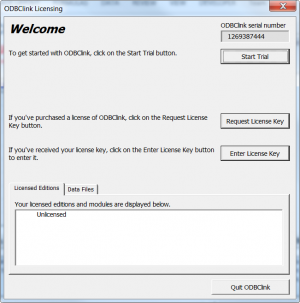Difference between revisions of "How to get a License Key"
Jump to navigation
Jump to search
(Created page with "== Overview == If you wish to keep using ODBClink, you will need to request a License Key. == Procedure == File:ODBClinkLicensing.png|300px|thumb|right|ODBClink Licensing...") |
|||
| Line 7: | Line 7: | ||
[[File:ODBClinkLicensing.png|300px|thumb|right|ODBClink Licensing]] | [[File:ODBClinkLicensing.png|300px|thumb|right|ODBClink Licensing]] | ||
To request the key, follow these steps. | |||
# Start ODBClink. The '''ODBClink Licensing''' dialogue will display; | |||
# Click the '''Request License Key''' button | # Click the '''Request License Key''' button | ||
# Complete the '''License Contact Details''' form and click '''OK'''. An email should then display. | # Complete the '''License Contact Details''' form and click '''OK'''. An email should then display. | ||
# Click '''Send''' in Outlook. If you use a different email client you will need to create a new email and copy and paste the content | # Click '''Send''' in Outlook. If you use a different email client you will need to create a new email and copy and paste the content | ||
Revision as of 01:12, 13 May 2014
Overview
If you wish to keep using ODBClink, you will need to request a License Key.
Procedure
To request the key, follow these steps.
- Start ODBClink. The ODBClink Licensing dialogue will display;
- Click the Request License Key button
- Complete the License Contact Details form and click OK. An email should then display.
- Click Send in Outlook. If you use a different email client you will need to create a new email and copy and paste the content