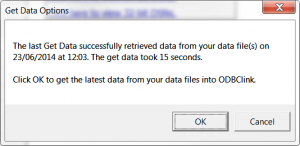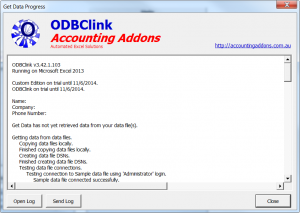Difference between revisions of "Get Data"
| Line 1: | Line 1: | ||
== Overview == | == Overview == | ||
The Get Data process is the main process that transfers the data from your accounting packages into ODBClink's database. | The Get Data process is the main process that transfers the data from your [[Accounting Software|accounting packages]] into ODBClink's [[Data Warehouses|database]]. | ||
ODBClink does not provide a live link to your data. Instead, it provides a mechanism to synchronise the data from your accounting packages into databases. Depending on your accounting packages, the resulting tables are either exact copies from your accounting package, translated data from your accounting package, or our closest interpretation of the accounting package. | ODBClink does not provide a live link to your data. Instead, it provides a mechanism to synchronise the data from your accounting packages into databases. Depending on your accounting packages, the resulting tables are either exact copies from your accounting package, translated data from your accounting package, or our closest interpretation of the accounting package. | ||
Revision as of 00:14, 15 May 2014
Overview
The Get Data process is the main process that transfers the data from your accounting packages into ODBClink's database.
ODBClink does not provide a live link to your data. Instead, it provides a mechanism to synchronise the data from your accounting packages into databases. Depending on your accounting packages, the resulting tables are either exact copies from your accounting package, translated data from your accounting package, or our closest interpretation of the accounting package.
Each time you require access to the latest data in ODBClink's database, you will need to run this Get Data process.
How to Get Data from your accounting package
Whenever you start ODBClink, the get data process will usually display. Also, the Get Data process can be started from any button named Get Data. To complete the get data process, follow these steps.
- From the Get Data Options dialogue, ensure the Full Get Data option is selected;
- Click on the OK button and wait for the progress dialogue to complete;
- Once complete, click the Close button.