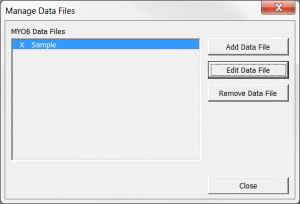Difference between revisions of "Adding a data file connection"
Jump to navigation
Jump to search
(Created page with "== Overview == ODBClink can connect to one or more data file. == Adding a data file connection == To add a data file connection, follow these steps. # From t...") |
|||
| (8 intermediate revisions by 2 users not shown) | |||
| Line 1: | Line 1: | ||
== Overview == | == Overview == | ||
ODBClink can connect to one or more [[Data | ODBClink can connect to one or more [[Data Files|data file]]. | ||
== Adding a data file connection == | == Adding a data file connection == | ||
[[File:ManageDataFiles.png|300px|thumb|right|Manage data files dialogue]] | |||
To add a data file connection, follow these steps. | To add a data file connection, follow these steps. | ||
| Line 11: | Line 13: | ||
# Fill in the data file connection details. | # Fill in the data file connection details. | ||
For more information, refer to [[Connecting ODBClink to MYOB AccountRight Live]] | The details you enter depend on your accounting software. For more information, refer to the following topics: | ||
* [[Connecting ODBClink to MYOB AccountRight Live]] | |||
* [[Connecting ODBClink to MYOB AccountRight 19 or Lower]] | |||
* [[Connecting ODBClink to Xero]] | |||
<br clear=all /> | |||
== Related Topics == | == Related Topics == | ||
Latest revision as of 00:08, 8 October 2020
Overview
ODBClink can connect to one or more data file.
Adding a data file connection
To add a data file connection, follow these steps.
- From the Menu, click on the Manage Data Files button;
- Click on the Add data file button;
- Fill in the data file connection details.
The details you enter depend on your accounting software. For more information, refer to the following topics:
- Connecting ODBClink to MYOB AccountRight Live
- Connecting ODBClink to MYOB AccountRight 19 or Lower
- Connecting ODBClink to Xero