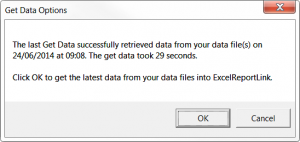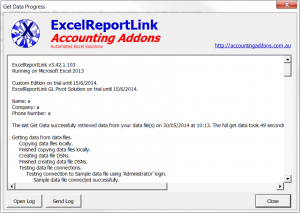How to send a support log
Jump to navigation
Jump to search
Overview
The Get data process pulls data from data sources into ExcelReportLinks database and also into Excels Memory.
The many tasks that occur during that process are captured in a log.
Any task that generate an error will be included in that file.
To send a copy of that log to Accounting Addons support then follow the process below
Procedure
File:Excel Ribbon - Send Get Data Log.png
Get Data Options dialog
File:Select the log file to send.png
Get Data Options dialog
File:Send Get Data Log Email.png
Get Data Options dialog
If you have already run a Get Data, follow the below process
- From the Excel Ribbon click ExcelReportLink, then click Send Get Data Log in the Functions section;
- In the Select the log files to send form, leave the latest one at the top selected unless you have been instructed to send others and click OK;
- In the email that opens as shown below, check the content if you like first and then click Send in Outlook;
If you have already run a Get Data, but do not have Outlook then follow the process below to locate the file manually
- Locate ExcelReportLink Folder
- All log files generated by ExcelReportLink are filed under the following folder: [ExcelReportLink]\Workspaces\[Workspace]\Logs\Get Data Logs
- The Get Data Logs are Date and Time Stamped Text Documents that include the word Get Data in the name
- Copy and paste the latest log file in an email or chat to sent to our support team.
If not then Run the Get Data first to send the log file
- From the Main Menu click Get Data
- At the Get Data Options dialog, choose the Full Get Data option and click OK.
- If an error occurs then we suggest as a first step clicking on the help button for more information on how to resolve the issue yourself.
- At the bottom of the Get Data Progress dialog click the Send Log button.
- In the email that opens as shown below, check the content if you like first and then click Send in Outlook.