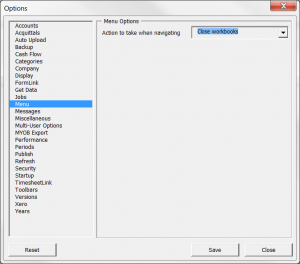How to automatically close reports as you navigate through the Menu
Jump to navigation
Jump to search
By default, as you navigate through the reports and workbooks, Excel will open them as new workbooks and display them in the Windows Taskbar. You can change this behaviour so that only the current report is displayed and have all other reports close automatically. To do so, follow these steps.
- Start ExcelReportLink;
- From the Menu, click on 30. Settings. Then click on Options;
- Click on the User Options button;
- In the Options dialogue, click on Menu in the list;
- Set the Action to take when navigating to Close Workbooks;
- Click on the Save button;
- Click on the Close button to exit the Options dialogue.