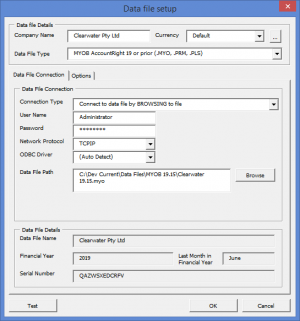Difference between revisions of "How to Connect ExcelReportLink to MYOB AccountRight 19"
Jump to navigation
Jump to search
(Created page with "== Overview == You can connect ExcelReportLink to your MYOB AccountRight Classic data file. == Connecting ExcelReportLink to MYOB AccountRight or prior == File:MYOBAc...") |
|||
| Line 8: | Line 8: | ||
To connect ExcelReportLink with MYOB AccountRight v19 or lower, follow these steps. You will need to have the [[Installing the MYOB ODBC driver|MYOB ODBC driver installed]] before hand. Note that these instructions do not show you how get to the '''Data File Setup''' dialogue. | To connect ExcelReportLink with MYOB AccountRight v19 or lower, follow these steps. You will need to have the [[Installing the MYOB ODBC driver|MYOB ODBC driver installed]] before hand. Note that these instructions do not show you how get to the '''Data File Setup''' dialogue. | ||
Go to the '''Data File Setup''' dialogue. See [[Changing how ExcelReportLink connects to your data file]] for more information; | |||
# Enter '''Company Name'''; | |||
# At '''Data File Type''' select '''MYOB AccountRight or prior'''; | |||
# Click the first '''Browse''' button to browse to your data file; It should have the file extension '''.myo''' | |||
# Enter the '''User Name''' and '''Password''' to connect to your data file; | |||
# Choose the '''Network Protocol'''. We do recommend you leave it with the default of '''TCPIP'''; | |||
# Leave the '''ODBC Driver''' as '''(Auto Detect)''' unless you experience issues with ExcelReportLink detecting the correct ODBC driver for your data file; | |||
# Leave the '''MYOB EXE Path''' blank; | |||
# Click '''OK''' to close the '''Data File Setup''' dialogue; | |||
# Click '''Close''' to close the Manage Data Files dialogue; | |||
# Run your first [[Get Data]]. | |||
=== Notes === | |||
* We recommend you use the '''Administrator''' user when connecting to your MYOB data file to ensure ExcelReportLink has access to all data required to run your reports. | |||
<br clear=all> | |||
<br clear=all> | |||
== Related Topics == | |||
* [[Installing the MYOB ODBC driver]] | |||
* [[Changing how ExcelReportLink connects to your data file]] | |||
Latest revision as of 17:36, 11 February 2016
Overview
You can connect ExcelReportLink to your MYOB AccountRight Classic data file.
Connecting ExcelReportLink to MYOB AccountRight or prior
To connect ExcelReportLink with MYOB AccountRight v19 or lower, follow these steps. You will need to have the MYOB ODBC driver installed before hand. Note that these instructions do not show you how get to the Data File Setup dialogue.
Go to the Data File Setup dialogue. See Changing how ExcelReportLink connects to your data file for more information;
- Enter Company Name;
- At Data File Type select MYOB AccountRight or prior;
- Click the first Browse button to browse to your data file; It should have the file extension .myo
- Enter the User Name and Password to connect to your data file;
- Choose the Network Protocol. We do recommend you leave it with the default of TCPIP;
- Leave the ODBC Driver as (Auto Detect) unless you experience issues with ExcelReportLink detecting the correct ODBC driver for your data file;
- Leave the MYOB EXE Path blank;
- Click OK to close the Data File Setup dialogue;
- Click Close to close the Manage Data Files dialogue;
- Run your first Get Data.
Notes
- We recommend you use the Administrator user when connecting to your MYOB data file to ensure ExcelReportLink has access to all data required to run your reports.