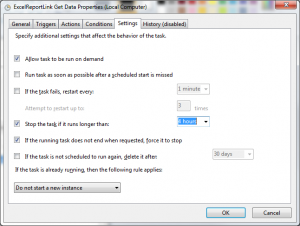Configure the Auto Upload Scheduled Task to terminate after a set number of hours
Jump to navigation
Jump to search
Overview
If the Auto Upload task does not finish (for various reasons), windows will schedule it to run when next required. It is recommended to configure the scheduled task to terminate if it runs longer than it should.
Configure the Auto Upload Scheduled Task to terminate after a set number of hours
To configure the Auto Upload Scheduled Task to terminate after a set number of hours, follow these steps.
- Click Start, then Control Panel, then Administrative Tools, then Task Scheduler;
- In the Task Scheduler form, find the scheduled task for the Auto Upload process;
- Select the Settings tab;
- Ensure the checkbox Stop the task if it runs longer than: is ticked and choose 4 hours in the dropdown next to it;
- Ensure the checkbox If the running task does not end when requested, force it to stop is ticked;
- Click the OK button to save the changes and close all other dialogues.