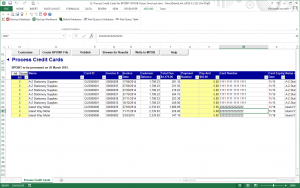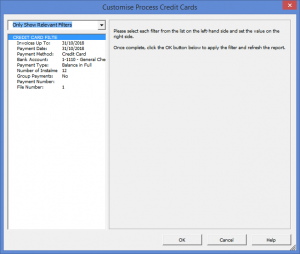Recording Customer Payments into MYOB using the result file
Jump to navigation
Jump to search
Overview
DirectDebitsLink allows you to record the customer payments into MYOB from the result file downloaded from your merchant facility's webportal.
Before recording the customer payments, you will need to ensure that MYOB and DirectDebitsLink are both setup correctly. See Setting up MYOB AccountRight Live to process credit card payments, Setting up MYOB AccountRight 19 to process credit card payments and Setting up DirectDebitsLink to process credit card payments for more information.
Recording Customer Payments into MYOB using the result file
To record the customer payments into MYOB using the result file, follow these steps.
- From the Menu, select 12. Process Credit Cards, then Process Credit Cards;
- Click on the Browse for Results button;
- Locate the result file and click Open;
- When prompted to run a Get Data, click OK if required;
- Enter the Payment Date the payment is to be processed;
- Select the Payment Method for which to process;
- Select the Account into which the money will be deposited;
- Enter the Invoices up to date which restricts future invoices from showing on the screen;
- Determine whether to Group Payments together when they belong to the same customer;
- Enter a Payment Number applicable to all payments if required;
- Enter a File Number if processing multiple files on the same day, otherwise set it to 1;
- Click OK to close the customise dialogue. The invoices to pay will appear. The Payment Amount field will be populated from your results file. The successful payments will be ticked;
- Click Write to MYOB button;
- Confirm the payments have been recorded.
Notes
- The result file for Commonwealth BPOINT usually ends in -r.