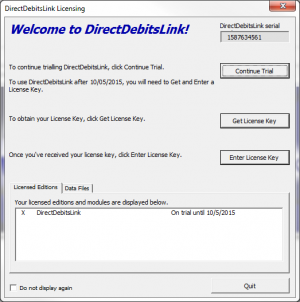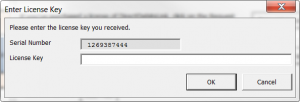Difference between revisions of "How to enter a License Key"
Jump to navigation
Jump to search
(Created page with "==Overview== 300px|thumb|right|DirectDebitsLink Licensing File:Enter License Key 20140122.png|300px|thumb|right|Enter Licen...") |
|||
| Line 1: | Line 1: | ||
==Overview== | ==Overview== | ||
[[File: | [[File:LicensingDialogue.png|300px|thumb|right|DirectDebitsLink Licensing Dialogue]] | ||
[[File: | [[File:LicenseKeyDialogue.png|300px|thumb|right|Enter License Key Dialogue]] | ||
Once you've requested your license key, you will receive an email with the License Key. You will need to enter the License Key into DirectDebitsLink. To do so, follow these steps. | Once you've requested your license key, you will receive an email with the License Key. You will need to enter the License Key into DirectDebitsLink. To do so, follow these steps. | ||
Revision as of 01:15, 30 May 2014
Overview
Once you've requested your license key, you will receive an email with the License Key. You will need to enter the License Key into DirectDebitsLink. To do so, follow these steps.
- Start DirectDebitsLink;
- From the Licensing Dialogue, click on the Enter License Key button;
- Copy the License Key from the email and paste it ([CTRL]-V) into the 'Enter License Key' dialogue and click OK;